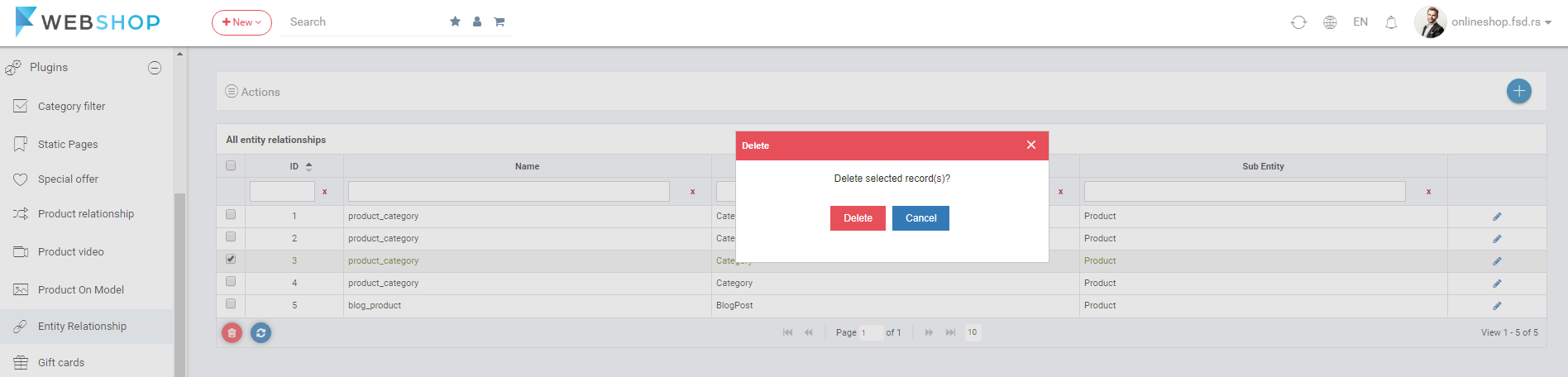How to add/edit/delete entity relationship?
One of the examples to use entity relationship is to create block element with relationship between category and product.
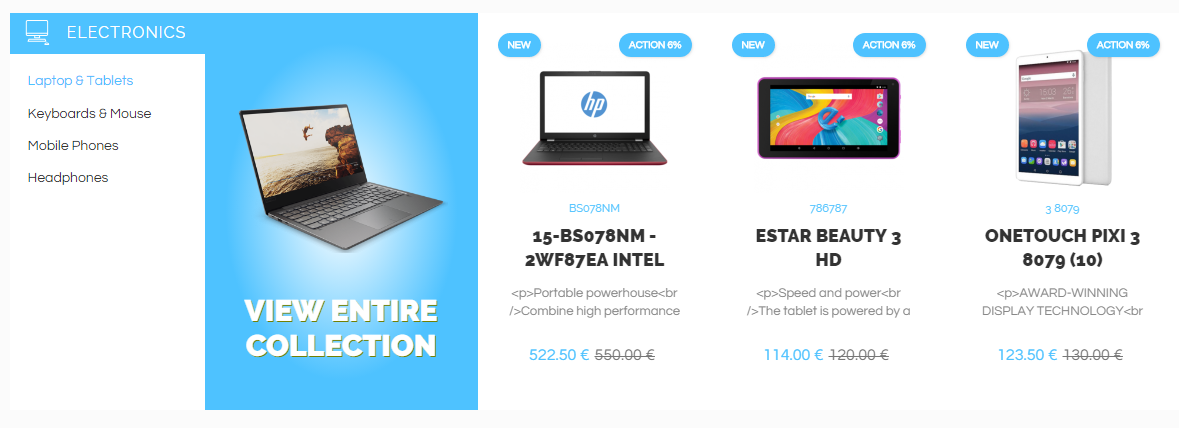
Add new entity relationship
Admin User can add new entity relationship by choosing Plugins/Entity relationship/Add new. The page for adding opens:
- Relationship name
-
Children relationship
-
Main entity type - Choose the type of main entity.
- Search by - Choose the column from the database for searching by it.
- Show as results - Choose the columns from the database to show it as result.
-
Main entities - Choose main entities.
-
Sub entity type - Choose the type of sub entity.
- Search by - Choose the column from the database for searching by it.
- Show as results - Choose the columns from the database to show it as result.
- Sub entities - Choose sub entities.
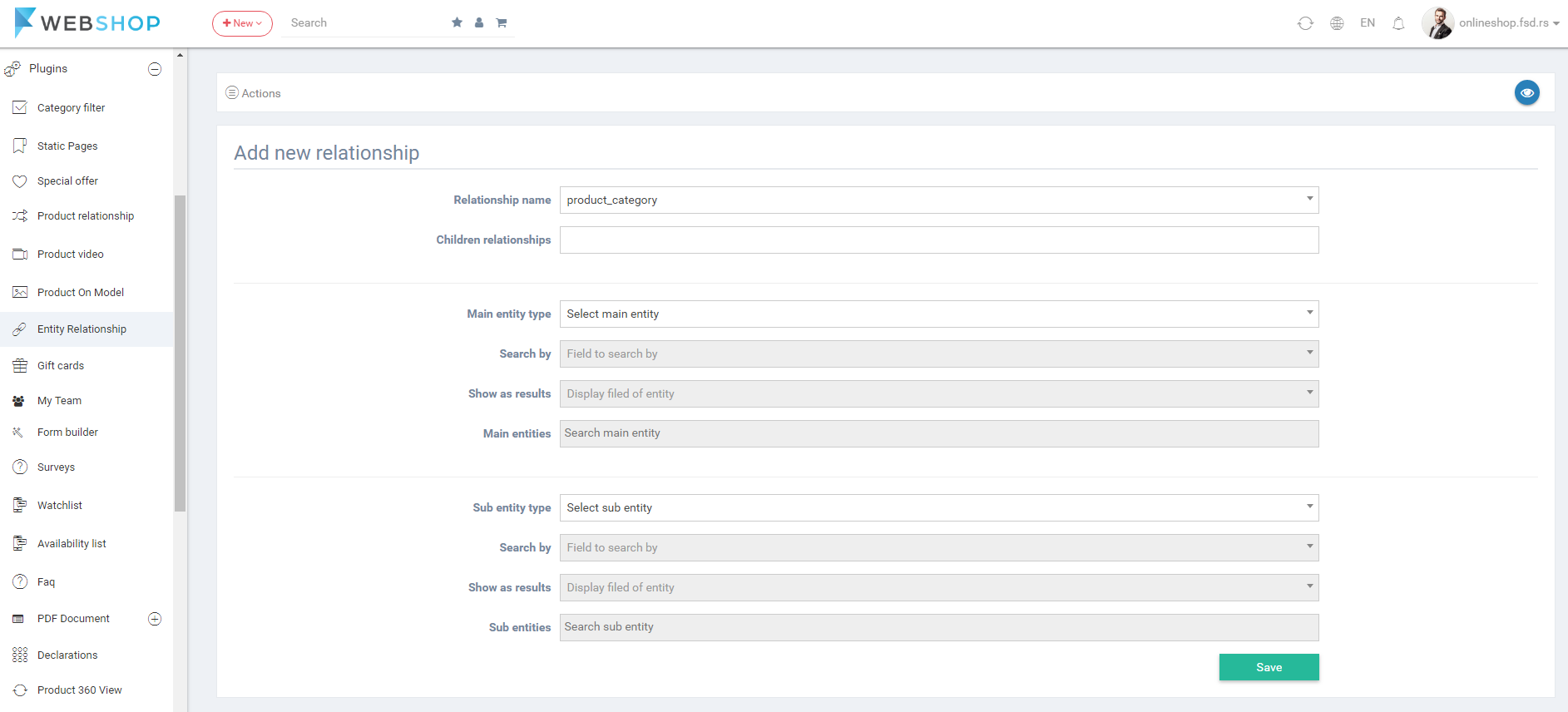
All entity relationships
By choosing menu Plugins/Entity relationship/All, the list of all entity relationships is shown. Admin has an option for advanced search and sorting by ID, Name, Main entity and Sub entity. Also, Admin User can choose how many product relationships he/she wants to view per page (10, 20, or 30 product models).

Edit entity relationship
Admin can edit entity relationship by clicking on button for editing in the last column of the table for certain entity relationship in the list.
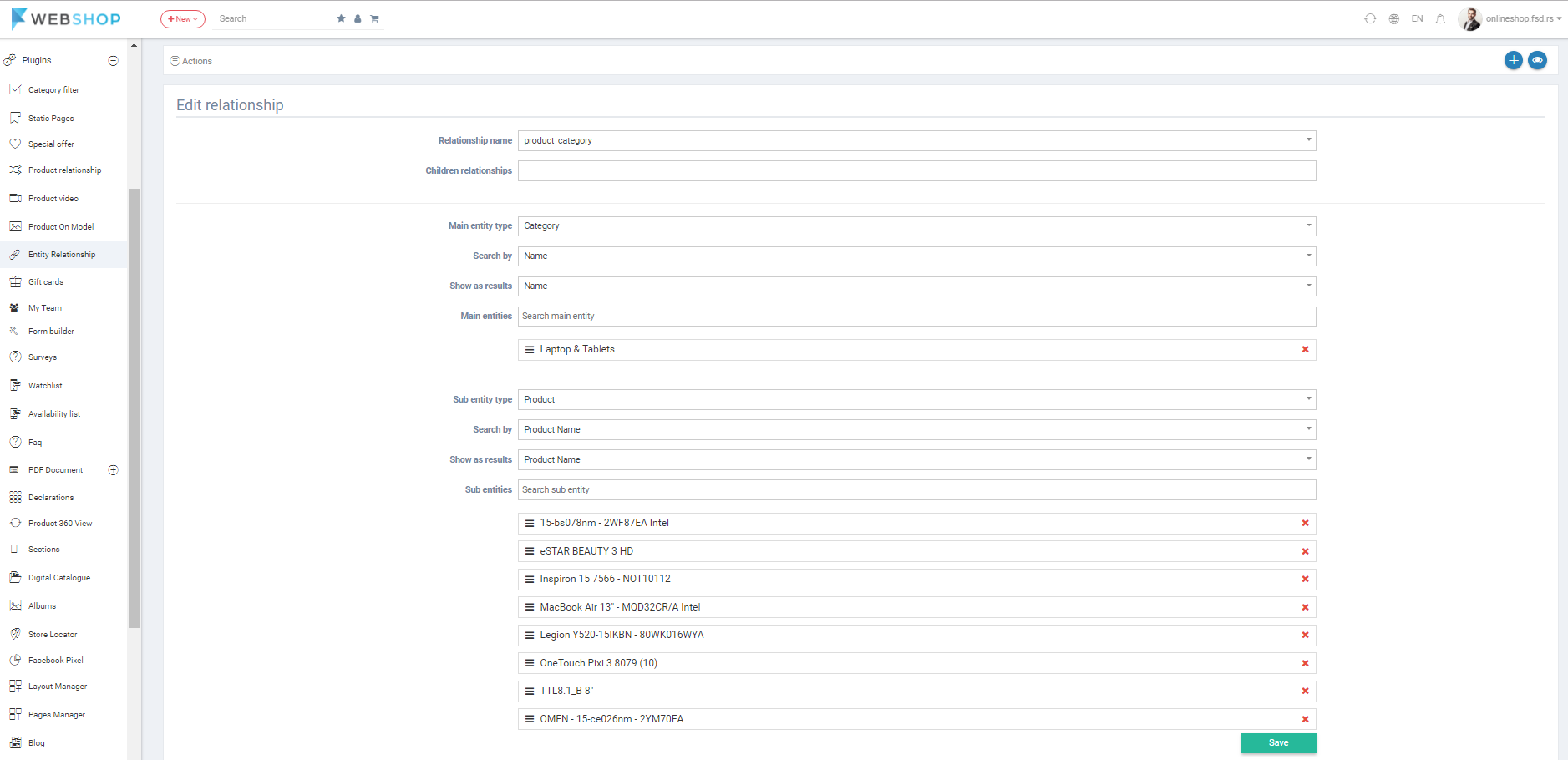
Delete entity relationship
Admin user can delete entity relationships. It can be done one by one, but also by selecting multiple relationships and clicking on button for delete in the bottom of the page.